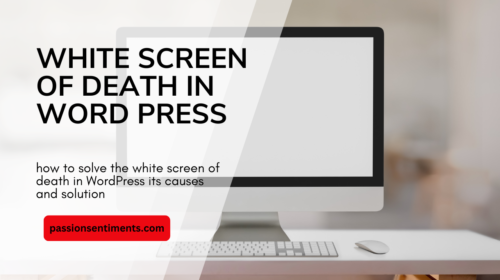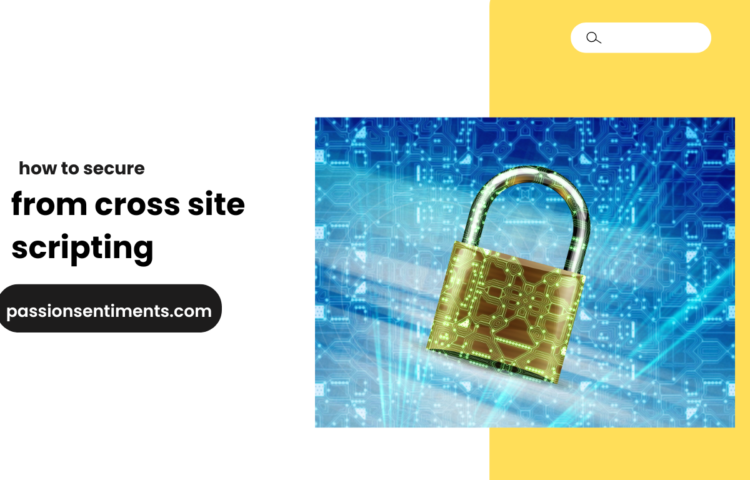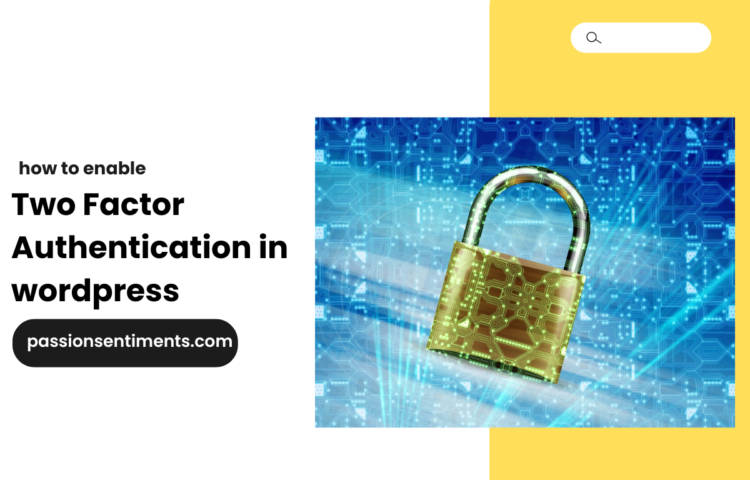The WordPress White Screen of Death (WSOD) is one of the most frustrating errors website owners face. It completely locks you out of your website, showing a blank white screen instead of your content. This guide will walk you through the causes, troubleshooting methods, and step-by-step solutions to fix the White Screen of Death in WordPress.
What Causes the White Screen of Death in WordPress?
Several issues can trigger the WSOD error, including:
- Plugin Conflicts – A recently installed or updated plugin may be incompatible with your WordPress version or other plugins.
- Theme Issues – A faulty theme or a missing file in your theme’s directory could cause the white screen.
- PHP Errors – Memory limits, syntax errors, or outdated PHP versions can result in WSOD.
- Corrupted Core Files – A failed WordPress update can lead to corrupted files.
- Server Issues – Server-side problems, such as exhausted resources, can prevent your site from loading.
- Cache Problems – Caching plugins or server cache may be serving an outdated or broken version of the website.
How to Fix White Screen of Death in WordPress
Follow these step-by-step methods to resolve the issue.
1. Check for Plugin Conflicts
Since plugins are a common cause of WSOD, you should deactivate them to identify the faulty one.
Steps to Deactivate Plugins via FTP
- Access Your Website Files – Use an FTP client (like FileZilla) or your hosting’s File Manager.
- Navigate to Plugins Folder – Go to
wp-content/plugins/. - Rename the Plugins Folder – Change the folder name to
plugins-disabled. This deactivates all plugins. - Check Your Website – If it loads, one of your plugins was causing the issue.
- Identify the Faulty Plugin – Rename the folder back to
plugins, then disable plugins one by one to find the culprit.
2. Switch to a Default Theme
A faulty or outdated theme might be causing the issue.
Steps to Change Theme via FTP
- Go to
wp-content/themes/using FTP. - Locate your active theme and rename its folder (e.g.,
mytheme-disabled). - WordPress will automatically revert to a default theme like
Twenty Twenty-Four. - Reload your website. If it works, your theme is the issue.
- Consider updating or reinstalling your theme.
3. Increase PHP Memory Limit
If your site runs out of memory, WSOD may occur.
How to Increase Memory Limit
- Open your
wp-config.phpfile via FTP. - Add the following line before
-
define('WP_MEMORY_LIMIT', '256M');
-
- Save the file and refresh your website.
If this fixes WSOD, consider optimizing your plugins and theme to reduce memory usage.
4. Enable Debug Mode
Debug mode helps identify errors causing WSOD.
Steps to Enable Debug Mode
- Open
wp-config.phpin your website’s root directory. - Add the following lines before
/* That's all, stop editing! */:define('WP_DEBUG', true); define('WP_DEBUG_LOG', true); define('WP_DEBUG_DISPLAY', false); - Save and reload your site.
- Check the
wp-content/debug.logfile for error messages.
Use this information to fix faulty plugins or themes.
5. Clear Cache
Cached files can cause WSOD by serving an outdated or broken version of your site.
Clearing Cache
- If you use a caching plugin – Delete the cache through your plugin settings (e.g., WP Rocket, W3 Total Cache).
- Clear server cache – If your hosting provider has a caching system, clear it from your hosting panel.
- Browser Cache – Press
Ctrl + Shift + R(Windows) orCmd + Shift + R(Mac) to force refresh.
6. Restore WordPress Core Files
If your core files are corrupted, re-uploading WordPress files can help.
Steps to Restore WordPress Core Files
- Download the latest WordPress version from wordpress.org.
- Extract the ZIP file and delete the
wp-contentfolder (to avoid losing themes and plugins). - Upload the remaining files to your website’s root directory via FTP.
- Overwrite existing files when prompted.
- Check if your website is working.
7. Check File Permissions
Incorrect file permissions can prevent WordPress from functioning properly.
Recommended Permissions
- Folders –
755 - Files –
644 - wp-config.php –
600or640
Use an FTP client to adjust permissions if necessary.
8. Check for Server Issues
If none of the above fixes work, your hosting provider may be facing server-side problems.
What to Do?
- Contact your hosting provider’s support team.
- Check error logs via your hosting panel for server-related issues.
- Upgrade your hosting plan if your website outgrows the current resources.
Final Thoughts
The White Screen of Death in WordPress can be alarming, but troubleshooting step by step can help identify and fix the issue. Start by deactivating plugins and themes, increasing PHP memory, enabling debug mode, clearing cache, restoring core files, and checking file permissions. If all else fails, contact your hosting provider for further assistance.
By following this guide, you should be able to resolve WSOD and prevent it from happening again. Happy troubleshooting!