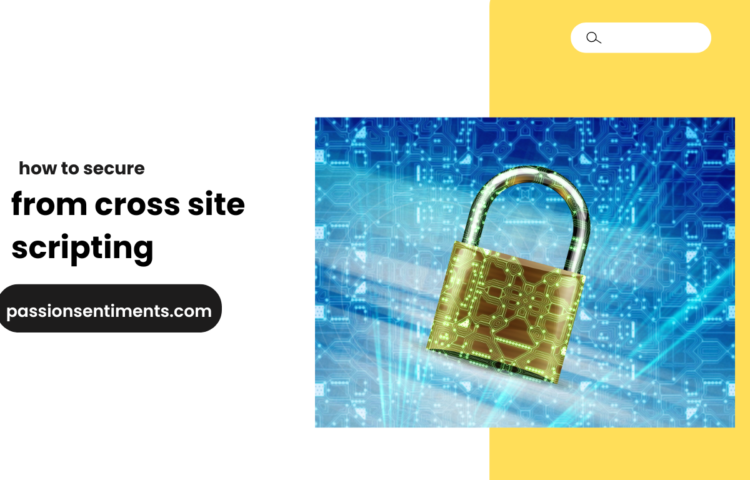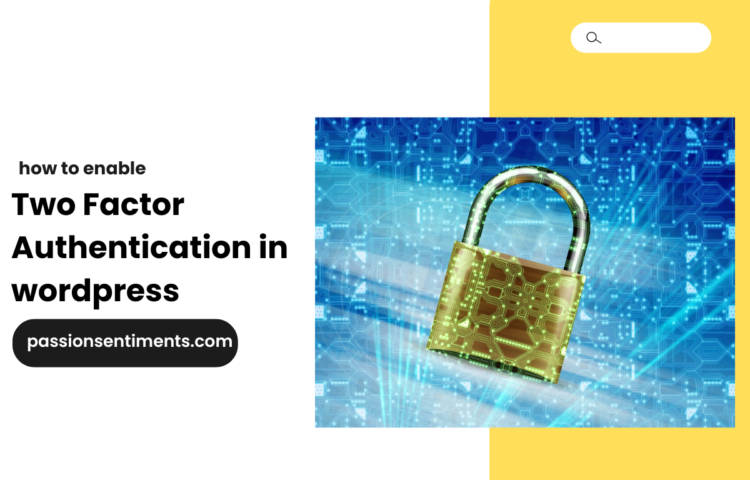A common yet frustrating issue WordPress users encounter is the dreaded “Error Establishing a Database Connection.” This error means your WordPress site cannot connect to its database, rendering your website inaccessible. If left unresolved, it can lead to downtime and loss of traffic. In this guide, we will explore the causes and step-by-step solutions to fix this issue without compromising your data.
Understanding the Causes
Several reasons can trigger this error, including:
- Incorrect Database Credentials: If your database username, password, or host is incorrect, WordPress cannot connect.
- Corrupt Database: Database corruption can prevent WordPress from retrieving the necessary information.
- Database Server Downtime: If the server hosting your database is down, your website cannot establish a connection.
- Corrupt WordPress Files: Damaged or missing core WordPress files can interfere with database connectivity.
- Exceeded Database Limits: Shared hosting plans often have limits on database usage, which, if exceeded, can cause errors.
Now, let’s dive into the solutions.
1. Check Your Database Credentials
Incorrect credentials are one of the most common causes. To verify them:
- Access your website’s wp-config.php file using FTP or File Manager.
- Locate the following lines:
-
define('DB_NAME', 'your_database_name'); define('DB_USER', 'your_database_username');define('DB_PASSWORD', 'your_database_password');define('DB_HOST', 'localhost');
-
- Cross-check these credentials with those in your hosting control panel (cPanel > MySQL Databases).
- If incorrect, update them accordingly and save the file.
2. Repair a Corrupt Database
A corrupted database can lead to connection issues. You can repair it using:
a) The Built-in WordPress Repair Tool
- Open the wp-config.php file.
- Add the following line before
- :
define('WP_ALLOW_REPAIR', true);
- :
- Visit
yourwebsite.com/wp-admin/maint/repair.php. - Choose Repair Database or Repair and Optimize Database.
- Once done, remove the repair line from wp-config.php for security reasons.
b) phpMyAdmin Repair Option
- Log into phpMyAdmin via your hosting control panel.
- Select your database and check all tables.
- Click Repair Table from the dropdown menu.
3. Check if Your Database Server is Down
If your database server is experiencing issues, contact your hosting provider. You can:
- Check Server Status: If your host provides a status page, verify if there are ongoing database issues.
- Test Database Connectivity:
- Create a new file called
testdb.phpin your WordPress root directory. - Add the following code:
<?php $link = mysqli_connect('localhost', 'your_db_user', 'your_db_password');if (!$link) { die('Could not connect: ' . mysqli_error($link)); } echo 'Connected successfully'; mysqli_close($link); ?>
- Visit
yourwebsite.com/testdb.php. If it fails to connect, your database server may be down.
- Create a new file called
4. Restore WordPress Core Files
Corrupt WordPress files can also trigger this error. To fix this:
- Download a fresh copy of WordPress from WordPress.org.
- Extract the ZIP file on your computer.
- Delete the wp-content folder (to preserve your themes and plugins).
- Upload the remaining files via FTP, overwriting existing files.
5. Increase PHP Memory Limit
If your website exceeds memory limits, it may struggle to connect to the database. Increase memory allocation by:
- Editing wp-config.php and adding:
define('WP_MEMORY_LIMIT', '256M');
- Alternatively, modify the php.ini file if you have access, adding
- :
memory_limit = 256M;
- :
- Restart your server if necessary.
6. Check for Corrupt Plugins or Themes
A faulty plugin or theme may interfere with database connectivity.
- Disable Plugins:
- Access your site via FTP.
- Navigate to
wp-content/pluginsand rename the plugins folder toplugins_old. - Try accessing your site.
- If the error resolves, rename the folder back and enable plugins one by one to identify the culprit.
- Switch to a Default Theme:
- Navigate to
wp-content/themes. - Rename your active theme folder.
- WordPress will revert to a default theme like Twenty Twenty-Four.
- Check if the issue is resolved.
- Navigate to
7. Restore from a Backup
If the issue persists, restoring a previous backup may be the best solution. Most hosting providers offer daily backups. Alternatively, you can use backup plugins like UpdraftPlus or BackupBuddy.
Final Thoughts
The “Error Establishing a Database Connection” can be daunting, but following these troubleshooting steps should help resolve the issue efficiently. Always back up your site before making significant changes and consider upgrading to a better hosting plan if the problem persists due to server limitations.
If none of these solutions work, reaching out to your hosting provider for assistance is highly recommended.