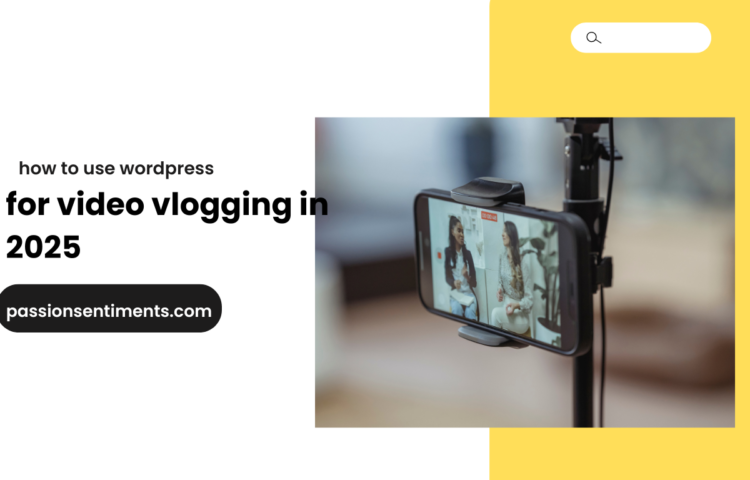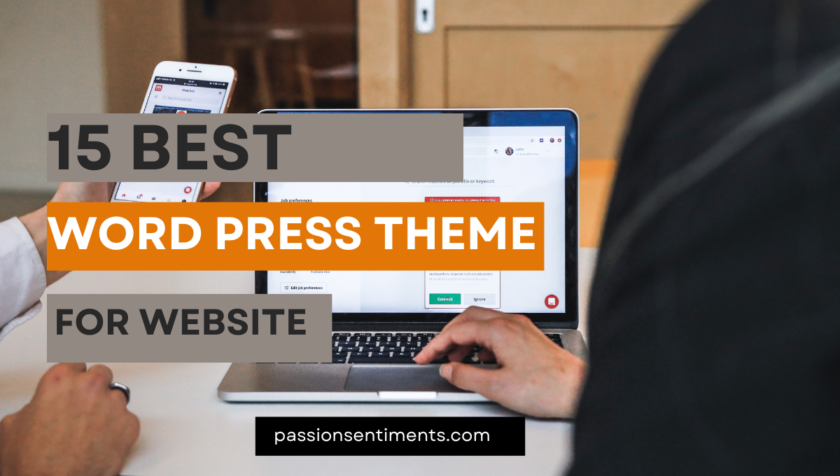WordPress is the most popular CMS, powering over 40% of websites worldwide. However, its popularity also makes it a prime target for hackers. Securing your WordPress website is essential to protect sensitive data, maintain website integrity, and prevent cyber threats.
Here are few steps to secure WordPress website
1. Keep WordPress Core, Themes, and Plugins Updated
Outdated WordPress core, themes, and plugins are among the most common security vulnerabilities. Hackers exploit outdated software to gain unauthorized access.
How to Keep WordPress Updated:
- Enable automatic updates for WordPress core.
- Regularly update themes and plugins from trusted sources.
- Delete unused themes and plugins to minimize security risks.
2. Use Strong Login Credentials and Limit Login Attempts
Weak passwords and unlimited login attempts make it easy for hackers to gain access through brute-force attacks.
Security Tips:
- Use strong passwords with a mix of uppercase, lowercase, numbers, and special characters.
- Change the default “admin” username to something unique.
- Install a login attempt limiter plugin, such as Limit Login Attempts Reloaded.
- Enable two-factor authentication (2FA) for an extra layer of security.
3. Install a WordPress Security Plugin
Security plugins add an extra layer of protection by scanning for malware, blocking brute-force attacks, and monitoring vulnerabilities.
Recommended Security Plugins:
- Wordfence Security (Comprehensive firewall and malware scanner)
- Sucuri Security (Website firewall and monitoring service)
- iThemes Security (Login security, file integrity monitoring, and more)
4. Use Secure Hosting
A reliable hosting provider plays a crucial role in website security.
What to Look for in a Secure Hosting Provider:
- Built-in security features like firewalls and malware scanning.
- Regular backups and DDoS protection.
- SSL certificate for encrypting website data.
5. Enable SSL Certificate (HTTPS)
An SSL certificate encrypts data transmitted between your website and users, preventing data interception.
How to Enable SSL:
- Many hosting providers offer free SSL certificates via Let’s Encrypt.
- Use a plugin like Really Simple SSL to enable HTTPS.
- Ensure all website pages redirect to HTTPS.
6. Disable XML-RPC and Directory Browsing
XML-RPC allows remote access to WordPress but is often exploited for brute-force attacks.
How to Disable XML-RPC:
- Add the following code to your
.htaccessfile:
<Files xmlrpc.php>
Order Deny,Allow
Deny from all
</Files>- Alternatively, use the Disable XML-RPC plugin.
Disable Directory Browsing:
- Add this line to
.htaccess:
Options -Indexes7. Set Up Regular Backups
Regular backups help restore your website in case of a cyberattack or data loss.
Best Backup Plugins:
- UpdraftPlus (Automated backups and cloud storage integration)
- VaultPress (Jetpack Backup) (Real-time backups)
- BackupBuddy (Complete website backup solution)
8. Implement Web Application Firewall (WAF)
A Web Application Firewall (WAF) blocks malicious traffic before it reaches your website.
Top WAF Services:
- Cloudflare WAF (DDoS protection and security)
- Sucuri Firewall (Blocks malware and hacking attempts)
- Wordfence (Built-in firewall for WordPress)
9. Restrict File Editing and Permissions
Allowing file editing through WordPress can be a security risk.
How to Disable File Editing:
- Add this line to
wp-config.php:
define('DISALLOW_FILE_EDIT', true);Set Correct File Permissions:
- Folders:
755 - Files:
644 - wp-config.php:
600
10. Monitor Website Activity and Security Logs
Tracking website activity helps detect suspicious behavior early.
Best Monitoring Plugins:
- WP Security Audit Log (Tracks user activity and security threats)
- Sucuri Security (Real-time monitoring and alerts)
Conclusion
Securing your WordPress website from hackers is an ongoing process that requires vigilance. By following these best practices, you can significantly reduce the risk of cyberattacks and keep your website safe. Implement these security measures today and safeguard your online presence.