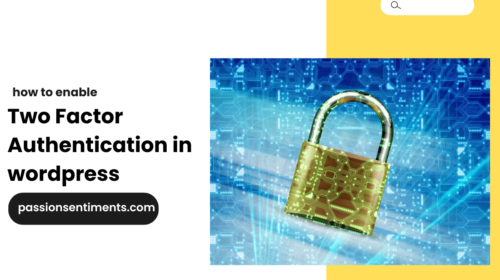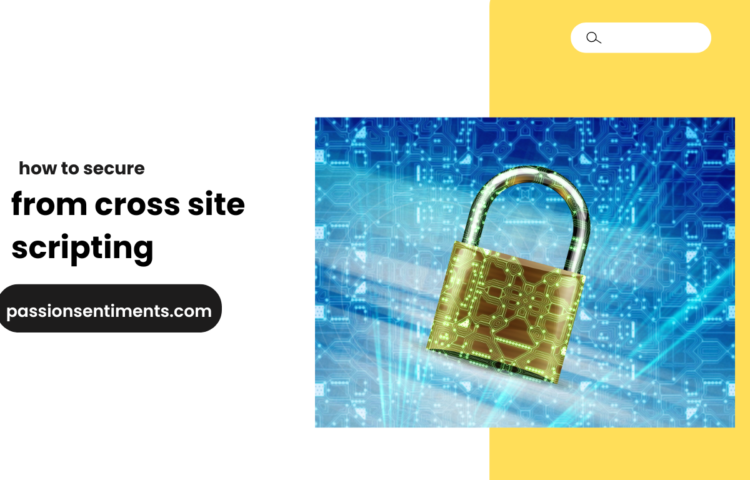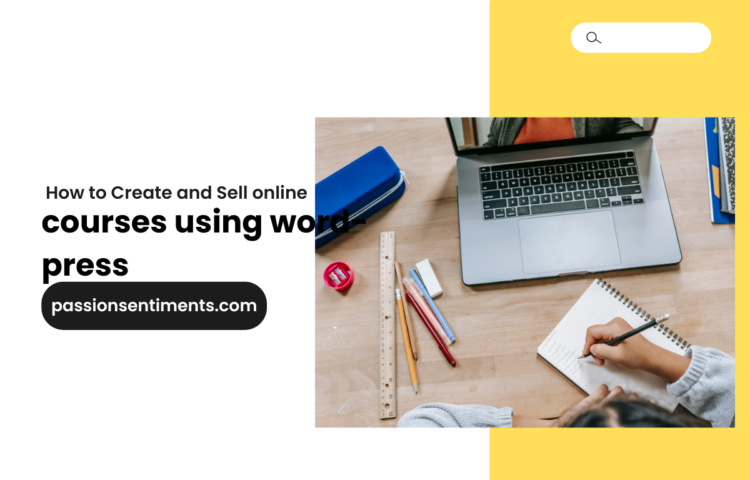Security is a major concern for website owners, especially those using WordPress. Since WordPress is one of the most popular content management systems (CMS), it is also a common target for hackers. One of the best ways to enhance your website’s security is by enabling Two-Factor Authentication (2FA) in WordPress.
In this comprehensive guide, we will discuss what 2FA is, why it is essential, and how you can easily set it up on your WordPress site to protect your login credentials from unauthorized access.
What is Two-Factor Authentication (2FA)?
Two-Factor Authentication (2FA) is a security process that requires users to provide two different authentication factors to verify their identity before gaining access to an account. Unlike a traditional login method that only requires a password, 2FA adds an extra layer of security by requesting a second form of authentication.
Common Types of 2FA Methods:
- One-Time Passwords (OTP): Users receive a temporary code via email, SMS, or an authentication app.
- Authenticator Apps: Google Authenticator, Authy, or Microsoft Authenticator generate time-sensitive codes.
- Hardware Security Keys: USB or NFC-based devices like YubiKey provide additional protection.
- Biometric Authentication: Some systems use fingerprint or facial recognition.
Why Enable Two-Factor Authentication in WordPress?
Implementing Two-Factor Authentication in WordPress is essential for several reasons:
- Enhances Security: Protects against brute force attacks and password leaks.
- Prevents Unauthorized Access: Even if a hacker steals your password, they still need the second authentication factor.
- Protects Admin & User Accounts: Ensures that only legitimate users can log in.
- Improves Compliance: Some regulations require stronger security measures for websites.
How to Enable 2FA in WordPress (Step-by-Step Guide)
Now, let’s walk through the process of setting up Two-Factor Authentication in WordPress using a plugin.
Choose a 2FA Plugin
There are several 2FA plugins for WordPress, but some of the best ones include:
- Google Authenticator – WordPress Two Factor Authentication (2FA)
- Two Factor Authentication by WP White Security
- Wordfence Security – Firewall & Malware Scan
- miniOrange Two Factor Authentication
For this guide, we will use the Google Authenticator – WordPress Two Factor Authentication (2FA) plugin.
Install and Activate the 2FA Plugin
- Log in to your WordPress dashboard.
- Go to Plugins > Add New.
- Search for Google Authenticator – WordPress Two Factor Authentication (2FA).
- Click Install Now, then Activate the plugin.
Configure the 2FA Plugin
- After activation, navigate to Two Factor Auth > Settings.
- Choose your preferred authentication method (e.g., OTP via Authenticator App, Email, or SMS).
- If using an Authenticator App, scan the QR code displayed on the screen using Google Authenticator or Authy.
- Enter the verification code generated by the app to confirm setup.
Enable 2FA for WordPress Users
- Go to Users > Your Profile in WordPress.
- Scroll down to the Two-Factor Authentication section.
- Enable 2FA for your account and set your preferred method.
- Save the settings and log out to test the new login process.
Test the Two-Factor Authentication Setup
- Log out of your WordPress site.
- Try logging in again with your username and password.
- You will be prompted to enter a 2FA verification code.
- Open your Authenticator App and enter the code.
- Once verified, you will successfully log in.
Additional Security Tips After Enabling 2FA
While Two-Factor Authentication significantly enhances WordPress security, you should take additional precautions:
1. Use Strong Passwords
Even with 2FA, weak passwords can still be a security risk. Use long, complex passwords with a mix of letters, numbers, and special characters.
2. Limit Login Attempts
Install a plugin like Limit Login Attempts Reloaded to block repeated failed login attempts from malicious bots.
3. Enable WordPress Firewall & Security Plugins
Use security plugins like Wordfence or Sucuri to protect against malware, brute-force attacks, and hacking attempts.
4. Set Up Backup 2FA Methods
If you lose access to your Authenticator App, having backup codes or an alternative authentication method can prevent lockouts.
5. Keep WordPress and Plugins Updated
Always update your WordPress core, themes, and plugins to patch security vulnerabilities.
What to Do If You Lose Access to 2FA?
Losing access to your Two-Factor Authentication can be frustrating. Here’s what you can do:
- Use Backup Codes – Many 2FA plugins provide one-time backup codes during setup. Store them safely.
- Reset 2FA via FTP – If locked out, disable the 2FA plugin via FTP by renaming the plugin folder.
- Contact Hosting Provider – Some web hosts offer account recovery options if you cannot regain access.
Conclusion
Enabling Two-Factor Authentication in WordPress is one of the best ways to secure your website against unauthorized access and hacking attempts. By following this guide, you can easily add an extra layer of security and protect your WordPress admin account from brute-force attacks.